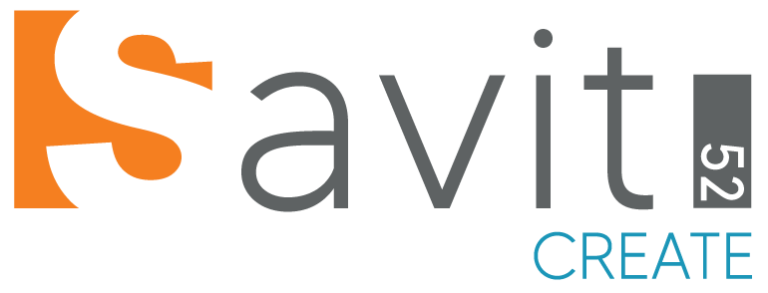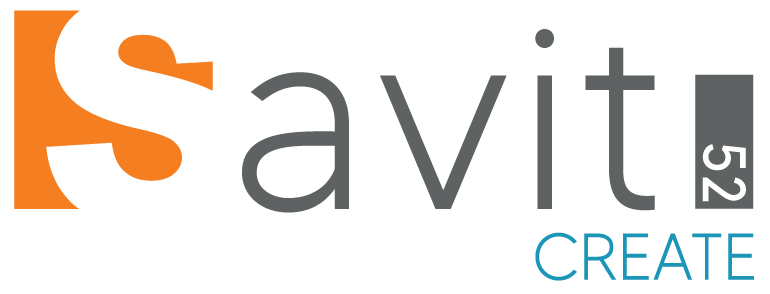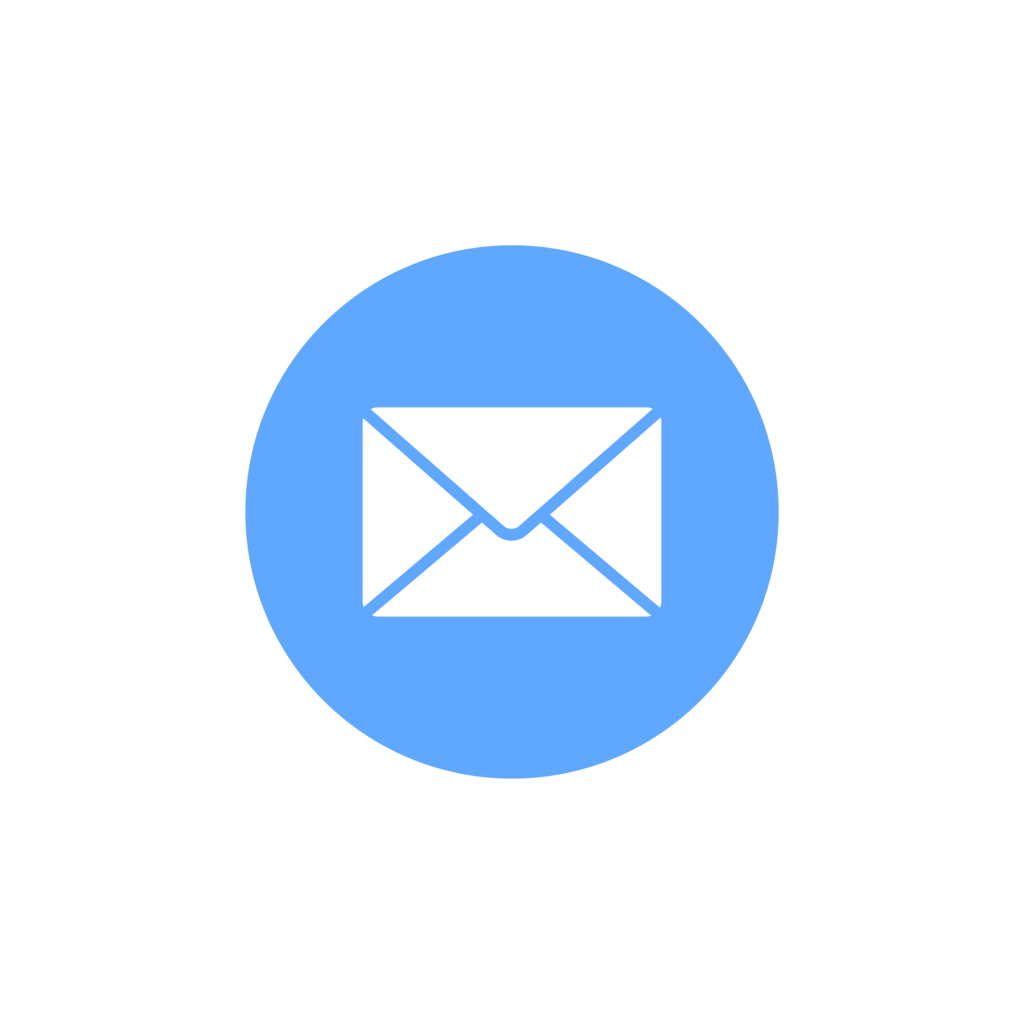If you want to use your professional email address (for example, you@yourdomain.com) on an Android device, you can easily configure it in just a few steps. This guide covers both the Gmail app and the built‑in Android Email app.
What You’ll Need
- A custom domain name (e.g., yourdomain.com)
- Email hosting (Zoho Mail, Google Workspace, cPanel, ProtonMail Bridge, etc.)
- Your full email address and password
- Mail server settings (IMAP and SMTP)
Step 1: Confirm Your Mail Server Settings
Before you begin, make sure you have:
Incoming (IMAP) Settings
- Host: e.g., imap.yourhost.com
- Port: usually 993
- Security: SSL/TLS
- Username: your full email address
- Password: your email password
Outgoing (SMTP) Settings
- Host: e.g., smtp.yourhost.com
- Port: usually 465 or 587
- Security: SSL/TLS or STARTTLS
- Username: your full email address
- Password: your email password
If you’re using a popular provider, here are common examples:
Zoho Mail
- IMAP: imap.zoho.com, Port 993, SSL/TLS
- SMTP: smtp.zoho.com, Port 465 or 587, SSL/TLS
Google Workspace
- IMAP: imap.gmail.com, Port 993, SSL/TLS
- SMTP: smtp.gmail.com, Port 465 or 587, SSL/TLS
cPanel Email
- IMAP: mail.yourdomain.com, Port 993, SSL/TLS
- SMTP: mail.yourdomain.com, Port 465 or 587, SSL/TLS
Option A: Using the Gmail App
- Open the Gmail app.
- Tap the menu icon (three horizontal lines) and choose Settings.
- Tap Add account.
- Select Other.
- Enter your email address and tap Next.
- Choose Personal (IMAP).
- Enter your password and tap Next.
- On the Incoming server settings screen, confirm or enter:
- Username: your full email address
- Password: your email password
- IMAP server: your IMAP host
- Port: 993
- Security type: SSL/TLS
- Tap Next.
- On the Outgoing server settings screen, enter:
- SMTP server: your SMTP host
- Port: 465 or 587
- Security type: SSL/TLS or STARTTLS
- Username and Password: same as above
- Tap Next.
- Adjust sync frequency and notification settings, then tap Next.
- Give the account a name (e.g., “Work Email”) and set the sender name.
Your custom domain email should now be visible in the Gmail app.
Option B: Using the Default Android Email App
(Steps may vary slightly by Android version and manufacturer.)
- Open the Email or Mail app.
- Tap Add account.
- Choose IMAP.
- Enter your full email address and password, then tap Manual Setup.
- On the Incoming settings screen, enter:
- Username: your full email address
- Password: your email password
- IMAP server: your IMAP host
- Port: 993
- Security: SSL/TLS
- Tap Next.
- On the Outgoing settings screen, enter:
- SMTP server: your SMTP host
- Port: 465 or 587
- Security: SSL/TLS or STARTTLS
- Username and Password: your credentials
- Tap Next.
- Configure sync options (sync frequency, notifications, etc.) and tap Next.
- Enter an account name and the display name for outgoing emails.
Your custom domain email is now set up in the default Email app.
Troubleshooting Tips
- Authentication errors: Verify you’re using the full email address as the username.
- SSL/TLS failures: Ensure you’ve selected the correct security type and port.
- Two‑factor authentication: If enabled, generate an application‑specific password.
- Firewall or ISP blocks: Some networks block non‑standard ports—try switching between 465 and 587.
Conclusion
Setting up a custom domain email on Android is straightforward once you have your IMAP/SMTP details. Whether you prefer Gmail or the built‑in Email app, you can manage your professional email on the go.
Would you like this formatted as a WordPress snippet, a downloadable PDF guide, or something else? Let me know!