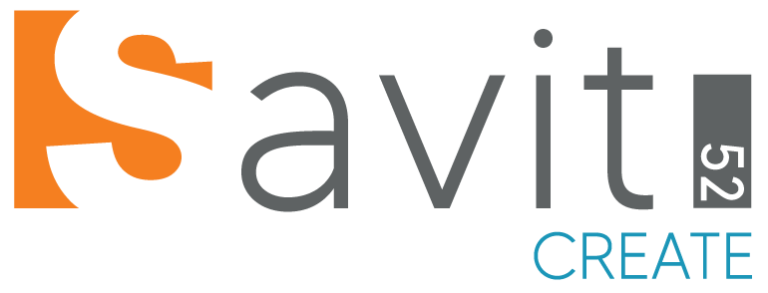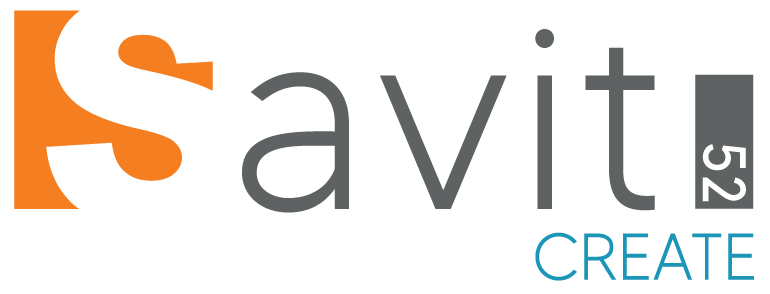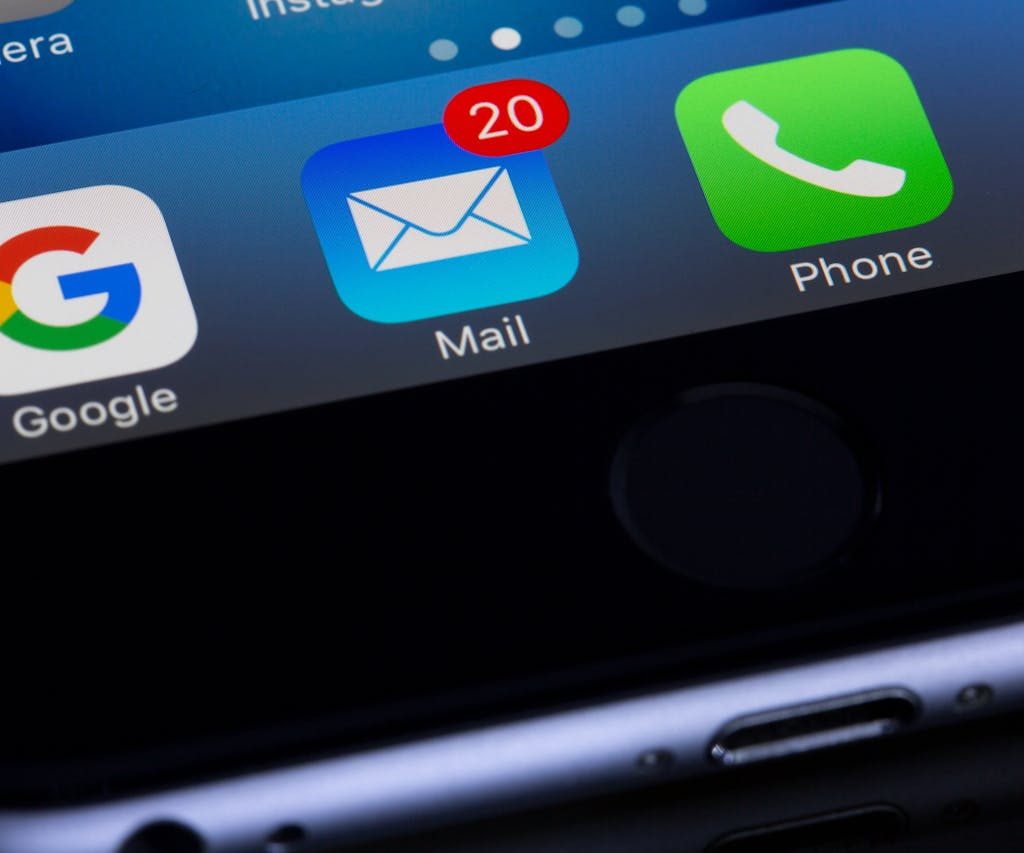Want to use your own custom email (like you@yourdomain.com) on your iPhone or iPad? Whether you’re running a business or just want a professional email address, it’s easy to set up on iOS.
Here’s a step-by-step guide to get your custom domain email working with the Apple Mail app.
What You’ll Need
- A custom domain name (e.g.,
yourdomain.com) - Email hosting (e.g., Zoho Mail, Google Workspace, cPanel/hosting provider)
- Your email address and password
- Mail server settings (IMAP, SMTP details)
Step 1: Get Your Email Hosting Ready
Make sure your domain is connected to an email hosting service. Some popular options include:
- Zoho Mail (Free and paid plans)
- Google Workspace
- cPanel Email from your web host
- ProtonMail (with Bridge)
You’ll need:
- Incoming mail server (IMAP)
- Outgoing mail server (SMTP)
- Your full email address and password
Step 2: Add Your Custom Email to iOS Mail
- Open the Settings app on your iPhone or iPad
- Scroll down and tap Mail
- Tap Accounts
- Tap Add Account
- Select Other
- Tap Add Mail Account
Step 3: Enter Your Account Info
Fill in your email account details:
- Name: The name you want people to see
- Email: Your full email address (e.g., you@yourdomain.com)
- Password: The password for your email account
- Description: Something like “Work Email”
Tap Next
Step 4: Enter Mail Server Settings
You’ll be asked to enter server details. These come from your email provider:
Incoming Mail Server (IMAP):
- Host Name: e.g.,
imap.yourhost.com - Username: your full email address
- Password: your email password
Outgoing Mail Server (SMTP):
- Host Name: e.g.,
smtp.yourhost.com - Username: your full email address
- Password: your email password
Tap Next and let it verify.
If verification fails, double-check:
- You typed your full email address as the username
- SSL settings (check with your provider)
Step 5: Choose What to Sync
Once verified, choose which services you want to sync:
- Mail (mandatory)
- Notes (optional)
Tap Save
Step 6: Test Your Email
Open the Mail app and try sending and receiving a test email. If it doesn’t work:
- Go back to Settings > Mail > Accounts > Your Email
- Tap Account > Advanced, check port numbers, SSL settings
Common IMAP/SMTP Settings (Examples)
Zoho Mail:
- IMAP:
imap.zoho.com, Port 993, SSL: Yes - SMTP:
smtp.zoho.com, Port 465 or 587, SSL: Yes
Google Workspace:
- IMAP:
imap.gmail.com, Port 993, SSL: Yes - SMTP:
smtp.gmail.com, Port 465 or 587, SSL: Yes
cPanel Email (varies by host):
- IMAP:
mail.yourdomain.com - SMTP:
mail.yourdomain.com
Final Tips
- If your provider supports OAuth, consider using the Google or Microsoft options instead of “Other” for easier setup.
- Enable two-factor authentication for added security.
- If you change your email password, remember to update it on your iOS device.
Conclusion
Setting up a custom email domain on your iPhone is simple and helps you look professional. Whether you’re managing your business or just want a personalized address, the built-in Mail app on iOS works great once properly configured.
Need help finding the best free email hosting for your domain? Let me know—I’ll recommend a solution based on your needs.