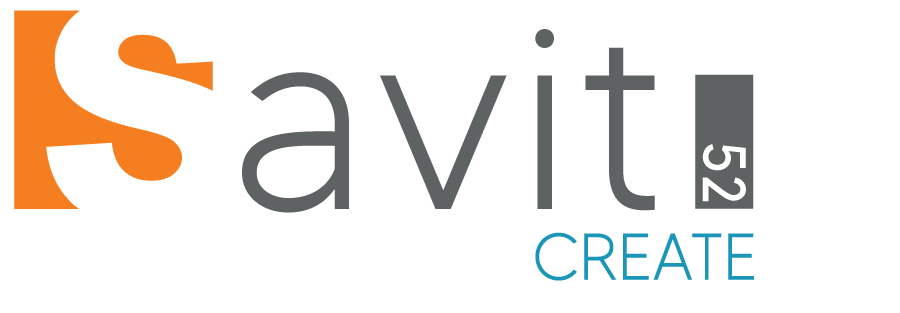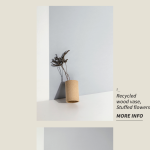To set up an online store in WordPress using the Savoy theme and the WooCommerce plugin, follow these steps:
- Install WordPress:
- If you haven’t already, you’ll need to install WordPress on your web hosting server. Most hosting providers offer one-click WordPress installations.
- Choose a Hosting Provider:
- Select a reliable hosting provider that meets your needs. Some popular options include Bluehost, SiteGround, and WP Engine.
- Select a Domain Name:
- Choose a domain name that represents your online store and is easy to remember. You may need to register a domain name if you don’t already have one.
- Install and Activate Savoy Theme:
- Purchase the Savoy theme if you haven’t already, and then install and activate it on your WordPress website. You can do this by going to your WordPress dashboard, navigating to “Appearance” > “Themes,” and clicking “Add New” to upload and activate the Savoy theme.
- Install and Activate WooCommerce:
- WooCommerce is a powerful e-commerce plugin for WordPress. Install it by going to “Plugins” > “Add New,” searching for “WooCommerce,” and clicking “Install” and then “Activate.”
- Set Up WooCommerce:
- Once WooCommerce is activated, it will guide you through a setup wizard. You’ll need to configure various settings, such as your store’s location, currency, payment methods, and shipping options.
- Import Demo Content (Optional):
- To make it easier to set up your store, you can import the Savoy demo content. This will provide you with sample pages and product layouts that you can customize to match your needs.
- Add Products:
- Begin adding products to your online store by going to “Products” > “Add New.” Fill in the product details, including the title, description, price, and images. You can categorize products and add attributes like size or color.
- Configure Payment Gateways:
- Configure your preferred payment gateways under “WooCommerce” > “Settings” > “Payments.” WooCommerce supports various payment methods, including PayPal, Stripe, and credit card processors.
- Set Up Shipping Methods:
- Configure your shipping options under “WooCommerce” > “Settings” > “Shipping.” Define shipping zones, rates, and methods that are suitable for your business.
- Customize Your Store:
- Use the customization options in the Savoy theme and WordPress Customizer to adjust the design and layout of your store. You can change colors, fonts, and other visual elements to match your brand.
- Add Essential Pages:
- Create important pages such as “Shop,” “Cart,” “Checkout,” and “My Account” using WooCommerce’s built-in page templates.
- Install Additional Plugins (Optional):
- Depending on your specific needs, you may want to install additional plugins to enhance your store’s functionality. Consider SEO plugins, security plugins, and email marketing tools.
- Test Your Store:
- Before launching your store, thoroughly test it to ensure that product listings, payments, and shipping options work correctly. Place test orders to verify the entire purchasing process.
- Secure Your Store:
- Implement security measures to protect your online store and customer data. Use a security plugin, keep WordPress and plugins updated, and use strong passwords.
- Launch Your Store:
- Once you’re confident that everything is working correctly and securely, you can launch your online store for the public to access.
- Market Your Store:
- Promote your online store through various marketing channels, such as social media, email marketing, SEO optimization, and paid advertising, to attract customers and increase sales.
Setting up an online store in WordPress with the Savoy theme and WooCommerce can provide you with a customizable and powerful e-commerce platform. Remember to regularly update your products, monitor sales, and make improvements based on customer feedback and analytics. If you need any help give us a shout at Savit52.